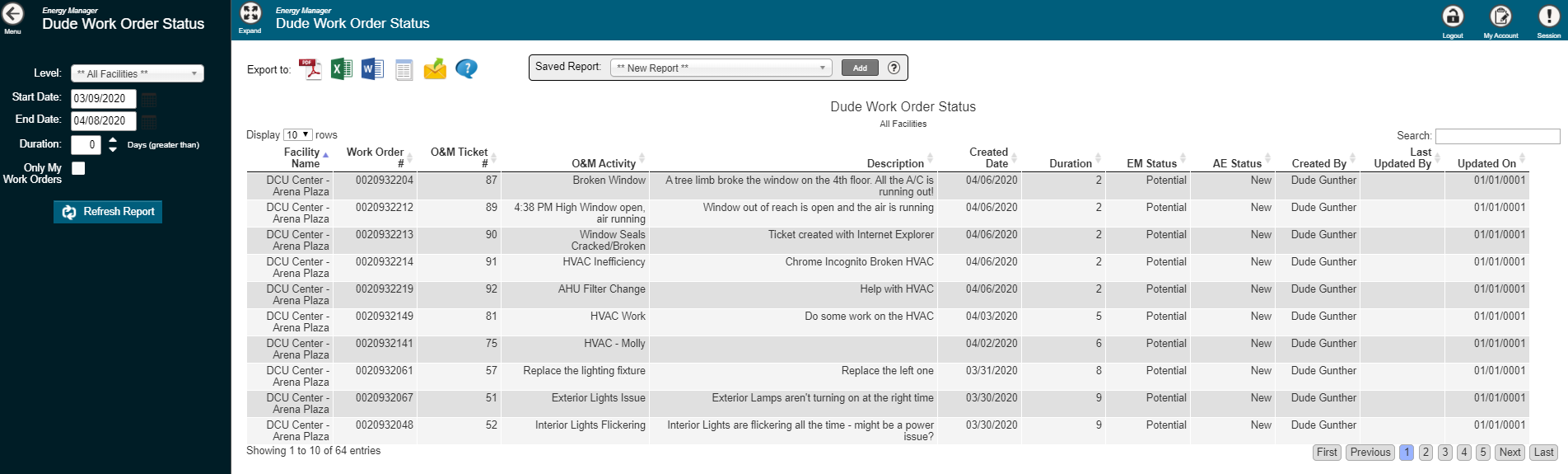Back to Energy Manager Main Menu
Submitting O&M activities as Asset Essentials work requests
The Energy Manager and Asset Essentials integration will allow Energy Manager O&M Activities to be submitted as Asset Essentials Work Requests. This allows for a more efficient process to ensure your facility maintains peak energy efficiency. *Note: Only certain clients are eligible for this integration. To learn if you are eligible, contact Client Services.
How to submit an O&M activity as a work request
You can submit an O&M activity as a work request in two ways: when creating a new O&M activity or when editing an existing O&M activity.
- Be sure you are logged in to Energy Manager before submitting an O&M activity as a work request.
- Click on Savings Actions from the navigation menu and then select O&M Activities.
Submitting from a new O&M activity
- Click the Add Activity button in the top left corner of the screen.
- Fill in all required information on the O&M activity.
- Check the Create Work Order from this Activity box in the Asset Essentials panel.
- Click Save to finalize any changes you have made.
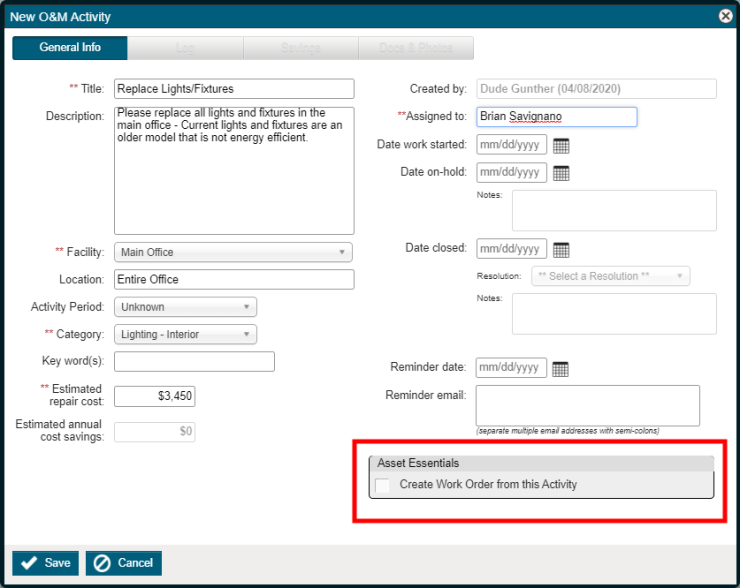
- A window will appear giving you the option to add another O&M activity. Click Yes to add another O&M activity or No to return to the list.
- Once the O&M activity has been created, the Asset Essentials panel will display the Work Order # and Status fields. When the status of the work order changes in Asset Essentials, that status will also update in Energy Manager on the O&M activity. *Note: There are no other Asset Essentials work order fields that will display on the O&M activity.
- To view and manage the work request associated with the activity, you will need to log in to Asset Essentials and search for the work request.
Submitting from an existing O&M activity
- Use the filters on the left hand side of the screen to locate the activity you would like to submit as an Asset Essentials work request.
- Click on the Ticket number to open it.
- Edit any required information.
- Click on the Submit to AE button in the Asset Essentials panel.
- Click Save.
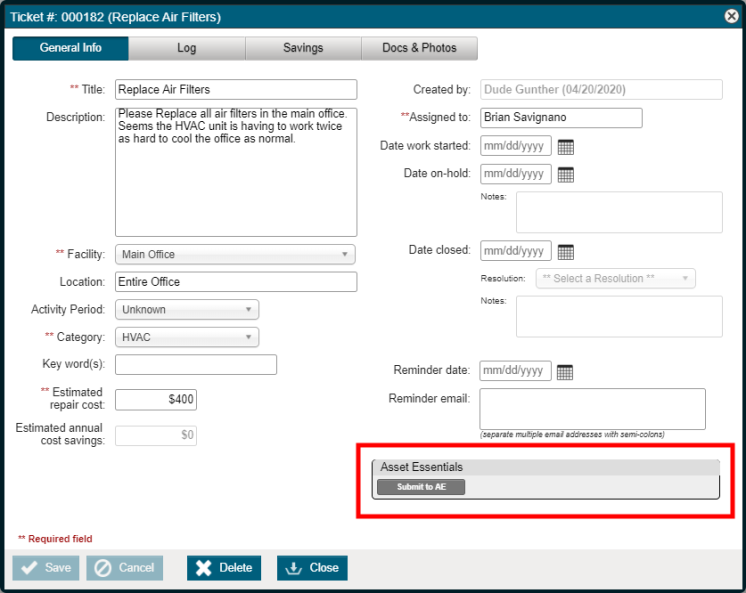
How to report on O&M activities submitted as work requests
You can report on activities that have been submitted to Asset Essentials as work requests. The Dude Work Order Status report allows you to audit the status of requests you have entered and see what work has been completed.
- Click on Reports & Charts from the navigation menu, then select Savings Actions.
- Click on Dude Work Order Status.
-
Use the fields on the left side of the screen to filter your report information, such as the Start Date and End Date.
- Click Refresh Report to apply any filters you have added.
- You can export your report to a number of formats, if needed. The available formats include PDF, Microsoft Excel (XLSX), Microsoft Word (DOCX), Microsoft PowerPoint (PPTX), Image (TIFF), Web Page Archive (MHTML), Comma Separated Values (CSV), or Email.